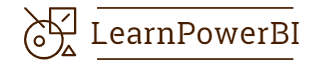Introduction
Building effective relationships between tables is fundamental in Power BI, and the RELATEDTABLE function is a key player in this realm. This article dives into the intricacies of the RELATEDTABLE function, explaining its purpose, syntax, and providing a hands-on example. Understanding how to leverage RELATEDTABLE can significantly enhance your ability to navigate and analyse data relationships within Power BI.
Understanding Relationships in Power BI
Power BI’s strength lies in its ability to connect and analyse data from various tables. Establishing relationships between tables is essential for creating meaningful insights. Relationships define how tables interact, ensuring accurate and coherent data analysis.
The Role of RELATEDTABLE
The RELATEDTABLE function is a DAX function in Power BI that enables you to retrieve all the rows from a related table based on the current row of the specified table. This function is particularly useful when you need to perform calculations or aggregations on a table that is related to the current context.
Syntax and Usage
The syntax of the RELATEDTABLE function is straightforward:
RELATEDTABLE(table_name)Here, table_name is the name of the related table you want to retrieve.
The function returns a table containing all the rows from the related table based on the current row context. This is invaluable when working with relationships, especially in scenarios where you need to incorporate data from a related table into your calculations.
Example: Utilizing RELATEDTABLE in Sales Analysis
Consider a scenario where you have two tables: ‘Sales’ and ‘Products.’ The ‘Sales’ table includes columns like ‘ProductID,’ ‘Quantity,’ and ‘SalesAmount,’ while the ‘Products’ table contains details about each product, including ‘ProductID,’ ‘ProductName,’ and ‘CategoryID.’
To analyze the total sales amount per product category, you can use the RELATEDTABLE function. Here’s how:
- Create Relationships: Ensure that there is a relationship between the ‘ProductID’ columns in both the ‘Sales’ and ‘Products’ tables.
- Create a Calculated Column: In the ‘Products’ table, create a calculated column using the RELATEDTABLE function to sum the sales amount for each product category:
SalesPerCategory = SUMX(RELATEDTABLE('Sales'), 'Sales'[SalesAmount])This formula iterates over each row in the ‘Products’ table, retrieves the related rows from the ‘Sales’ table, and calculates the total sales amount for each category.
- Visualize the Data: Build a visualization, such as a table or a chart, to display the total sales amount per product category using the newly created calculated column.
This example showcases how the RELATEDTABLE function facilitates cross-table analysis by allowing you to seamlessly bring in related data for comprehensive insights.
Best Practices for Using RELATEDTABLE
While the RELATEDTABLE function is a powerful tool, it’s crucial to use it judiciously. Here are some best practices:
- Understand Relationships: Grasp the relationships between tables thoroughly. Ensure that relationships are correctly established and maintained.
- Optimize Performance: Be mindful of performance implications, especially in large datasets. Excessive use of RELATEDTABLE could impact report performance.
- Use in Calculated Columns or Measures: Incorporate RELATEDTABLE in calculated columns or measures, aligning with the type of analysis you are performing.
Conclusion
The RELATEDTABLE function in Power BI opens avenues for sophisticated data analysis by seamlessly connecting tables. Understanding its application is pivotal for any Power BI user aiming to unlock the full potential of relationships within their data models. By following the example provided and adhering to best practices, you can elevate your Power BI skills, enabling more insightful and comprehensive analyses in your reports and dashboards.